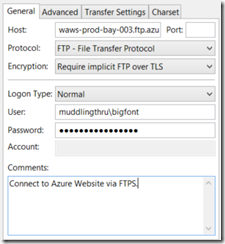FTP(S) Access via FileZilla to Windows Azure Website
Azure Websites support both FTP and FTPS (though not SFTP as far as I know). Here is how to reset your FTP username and password and to configure either FTP or FTPS in FileZilla.
Open the Azure Portal and then the Dashboard for your Website. On the right panel, find the following:
- Reset your deployment credentials.
- This resets your Git and FTP username and password.
- It does this for all websites in all subscriptions associated with the currently logged in Microsoft account.
- FTP Host Name
- This goes in the Host field of the FileZilla client.
- The Protocol field should be "FTP - File Transfer Protocol",
- and the Encryption field should say, "Use explicit FTP over TLS when available"
- FTPs Host Name
- To use FTP with SSL, use the same settings as above with one difference:
- the Encryption should say "Require implicit FTP over TLS"
- Note: this is FTPS not SFTP.
- Deployment / FTP User
- This goes in the User field of FileZilla.
- Fill the Password field with the one from the above "Reset your deployment credentials"
Example FTPS Settings
Result - Works on my Machine! Notice the successful TLS connection on line (3).
Status: Resolving address of waws-prod-bay-003.ftp.azurewebsites.windows.net Status: Connecting to 137.117.16.14:990... Status: Connection established, initializing TLS... Status: Verifying certificate... Status: TLS connection established, waiting for welcome message... Status: Connected Status: Retrieving directory listing... Status: Directory listing of "/" successful